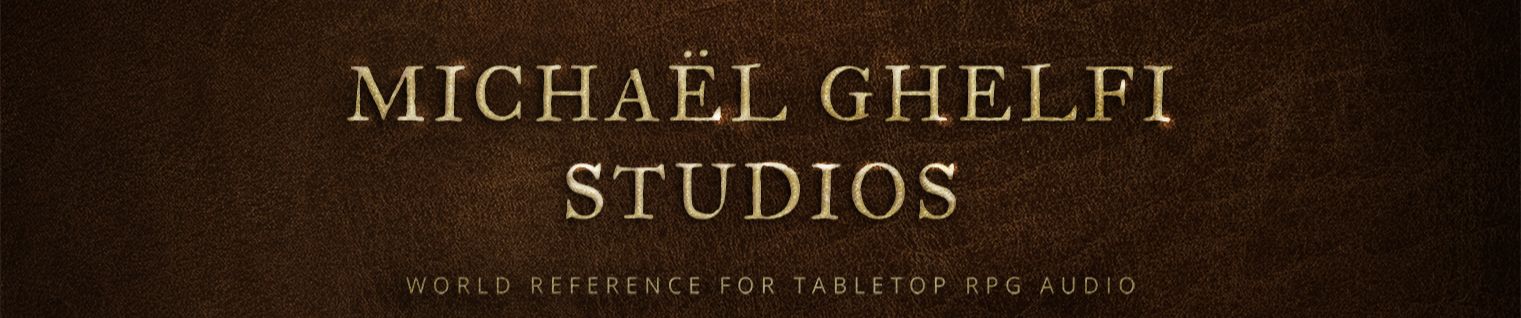Using YouTube may sound trivial for most people, but there are many tricks and tips to further improve your life as a Dungeon Master (DM). So, in this article you’ll learn how to use YouTube at its full potential!
Keep in mind that at Michaël Ghelfi Studios (MGS), we do our best to improve your experience and make everything easier for you. Of course, our channel is optimized for D&D/TTRPG, but that’s certainly not the case for every one, thus some of these steps can only be applied perfectly on our channel.
YouTube keyboard shortcuts
If you work on a computer the entire day, you may already know that well-designed programs have built-in shortcuts (“hotkeys”) to simplify their use. Obviously, YouTube isn’t different!
Here’s a list of every keyboard shortcut useful for audio playback:
- Pause/Play: Spacebar or K
- Mute/Unmute: M
- Return/Skip 5 seconds: Left/Right arrows
- Speed Up/Slow Down: < or >
- Get to the Start/End: Home or End key on the seekbar
- Increase/Decrease Volume: Up/Down arrows
- Fullscreen On/Off: F
- Previous playlist video: Shift-P
- Next playlist video: Shift-N
Note: If you’re not on a playlist, it will skip to YouTube’s next recommended video.
- Open/Close Miniplayer: I
Note: The video will play while you continue to browse YouTube.
How do I loop YouTube videos?
Right-clicking on a video shows many new options. Although most of them are of little use to us right now, the first option loops the video indefinitely!
Find that song you wish was one hour long? Loop it!

Color-coded thumbnails
I studied user experience (UX) and user interface (UI) at university, and I know how important a good design is. In that regard, we color-coded every single thumbnail of ours with the community’s help for better organization (and looks!).
- Blue: It’s a song.
- Brown: It’s an ambience.
- Purple: It’s a playlist video.
Our playlist videos are, usually, an hour-long collection of similar songs (e.g. genre or style) bundled together for a smooth experience.
We chose these colors while taking into account color vision deficiency. Even if you have complete color blindness you can recognize songs by their duration or their emoji (🎵)!
Mix tracks to create your own soundscape
Creating countless variations of our tracks isn’t needed nor viable (e.g. any track could fit with rain in the background). Which is why, instead of uploading thousands of similar videos, we titled some with “Layer It!” (or something alike).
“Layer It!” tracks are meant to be played alongside another ambience. They can certainly do well by their own, but they shine when mixed with another! How can you layer them? Simply open two tabs (or more, if you’re daring) and play them simultaneously!
Brace yourself, the possibilities are numerous. Our viewers have reported using several of our ambiences together to create whole new soundscapes!
How to use the search feature
If you want to keep your searches on a single channel, you can use the Search feature on a channel’s page.
Of course, this is especially helpful if you want a consistent creation style for the audio on your games rather than a mixed batch.
Playlists have secrets too
Playlists are a core feature of any audio solution. We’re well aware of that and, as such, we take great care of our own. By clicking on the Playlists tab, you can access over forty original playlists organized in different categories. Simply click on one to browse everything!
Alternatively, you can access this page to find all of our YouTube playlists.

Playlists themselves have useful options. As shown below, a module appears on the right-side of your screen (on computers) while you’re playing a video from a playlist. There are three main options:
- The first allows you to loop the whole playlist;
- The second is shuffle play, so it plays videos randomly;
- The third is to favorite your playlists. Since ours are often updated, we recommend you save them!

How to use YouTube in online sessions
Do you want everyone hear the same audio, but you’re on Discord, Skype or something like that? That’s not a problem, you can use a services, such as Watch2Gether, to hear the same audio at the same time!
Everything is perfectly sychronized, you can just have it playing at the background and forget about it (until you) have to change the audio.
Alternatively, you can allow the players to manage the audio in your place!
KenkuFM
Kenku FM receives a lot of praise on our Discord server, so I had to mention it. It’s “name your price/free” solution that allows you to stream audio from YouTube, Spotify or from your own computer directly and send the audio directly on your Discord channels. It’s very good if you are a Discord user but also want to stick to YouTube.
In that regard, we also recommend YouTube Premium, as it gets rid of the ads.

Read the video description
It makes me feel bad to mention such an obvious point, but considering the hundreds (if not thousands) of questions I receive yearly which are clearly answered in the description, here it is: every video has a description. You can access it by clicking on show more below any video.
In the description, you’ll find many useful links and resources.

Some videos feature a tracklist. So, click on any tag to quickly jump over to the desired track.

See the community tab
This element is less useful for an actual D&D/TTRPG session, but it’s handy if you wish to stay in touch with the on-going changes on the channel while also actively participating in its construction.
By visiting the Community tab, you’ll find important news about changes and updates, with the occasional poll.

That’s it! Hopefully this article was useful and taught you a lot of things. If you’ve got any comments, feel free to direct them to our Discord server and we will update the article accordingly.